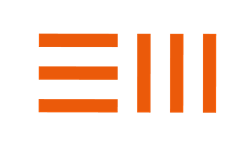Beta Test Version 1.4
last updated October 13, 2023
The major theme of this update is usability.
More understandable input prompts.
A new prompt has been added to the input section for the clinical case note to clearly differentiate it from the area to enter a conversational chat question against the evidence base.

Once a case note has been started, the prompt will switch to

and any additional text entered will be appended to the existing case note.
You may start another note for the same case (think about this as a follow on note) by clicking
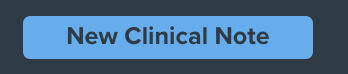
which will be located just below the current note text. This replaces the + icon described in the prior release.
Not Enough Information
If the clinical note does not contain enough information to present a meaningfully differentiated set of differentials that will now be indicated by

in place of the differential list instead of a list of conditions all with exceedingly low confidence scores. Once enough clinical information has been added either to the note or via the add factor mechanism, relevant conditions will be displayed.
Addition of a Chief Complaint
By adding a chief complaint, the responses from the Clinical Copilot's analytical engines can be steered towards conditions that explain the chief complaint or a closely related clinical concept.
Clicking the blue plus button to the right of the Chief complaint label opens the chief complaint selection dialog box. Typing into the search space will continually refine the search. Chief complaint(s) are selected by clicking the check boxes. Clicking outside of the dialog box closes the search window.
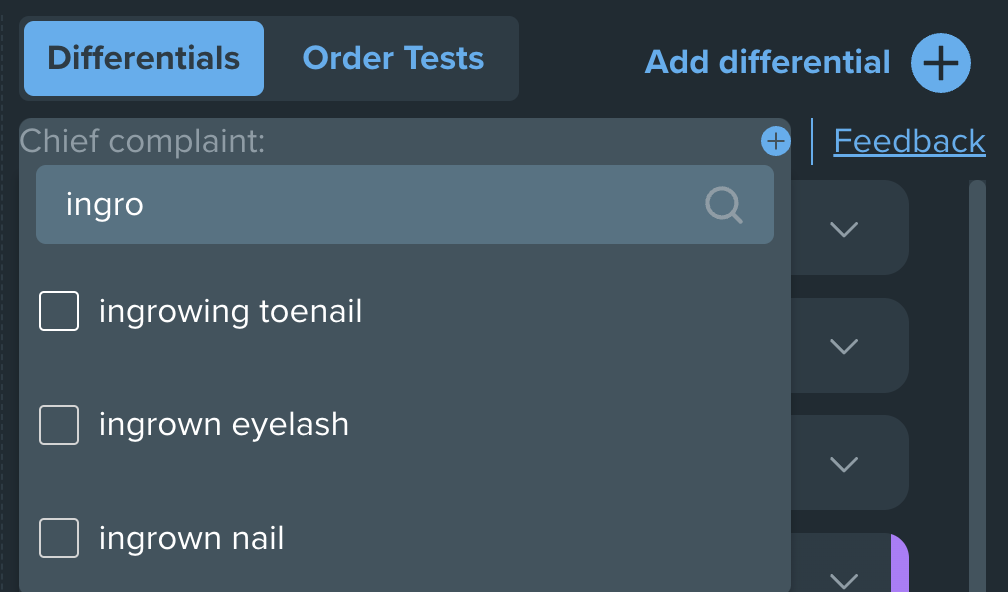
When a chief complaint has been added, the blue plus will shift to a blue pencil icon which can be clicked to reopen the search box and current selections for updating.

The following (admittedly silly) example illustrates this behavior:

Before
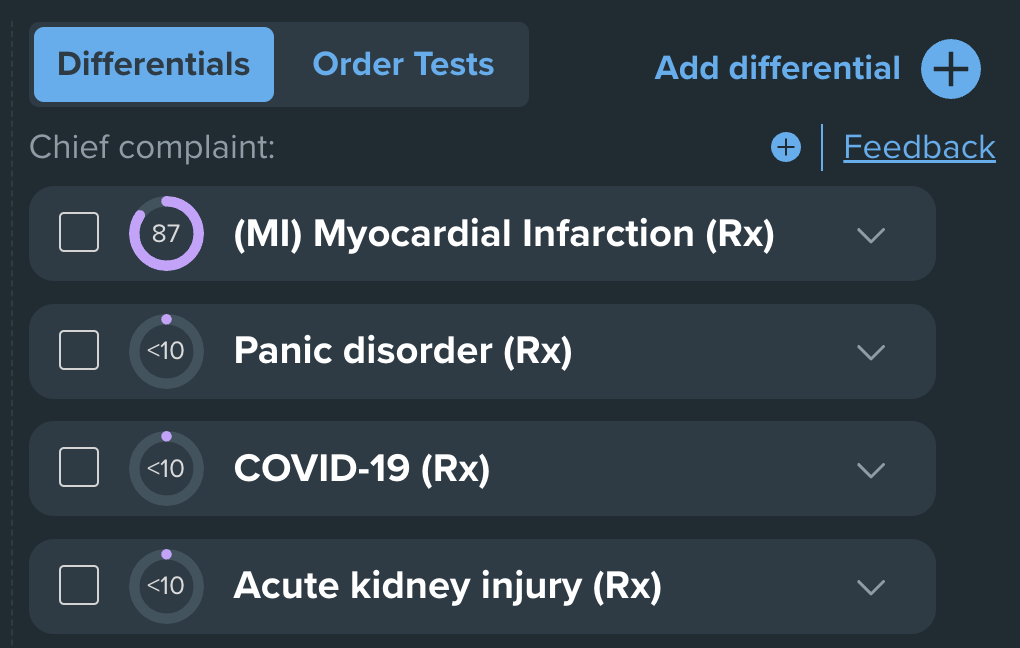
After
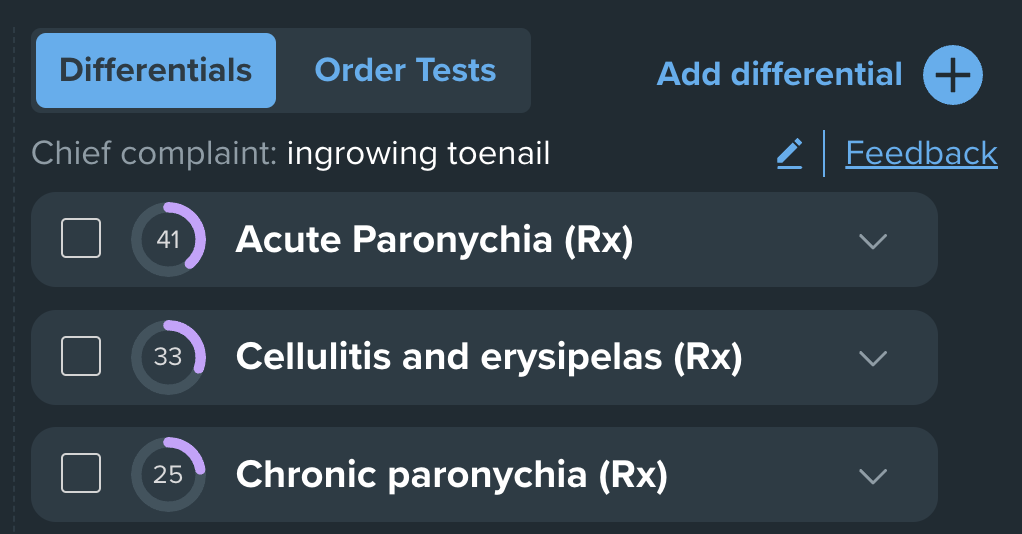
Feedback has been reordered
The ordering of the feedback screens has been swapped so that you are able to enter general feedback first, followed by screens for factors, differentials, and more specific usability questions. Feedback can be submitted at any point in the process without proceeding to the additional screens by clicking on the Submit button.
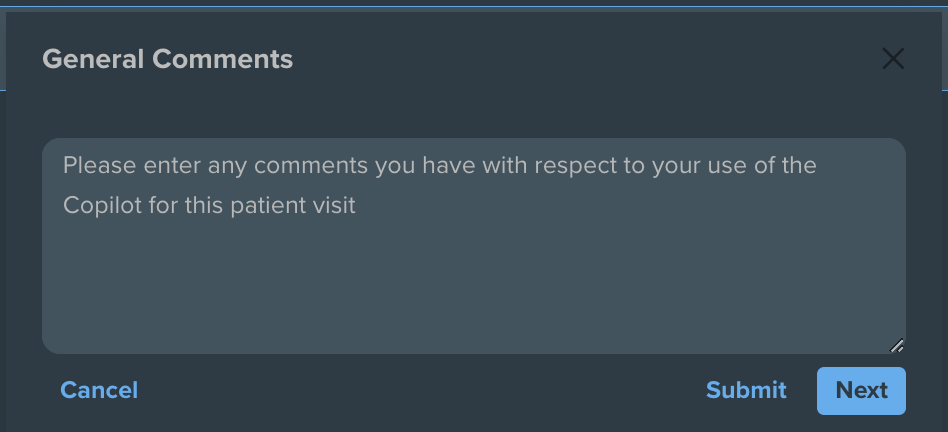
As a reminder, the feedback mechanism is accessed by clicking on he blue Feedback link in the Clinical Copilot's upper right hand corner.